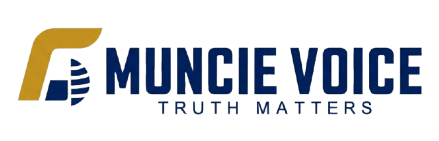4 Tips to Digitally Prepare Your Kids for College
College Kids Need to Be Tech Savvy
Muncie, Indiana NEWS – You have already helped your teenager prepare for college in a variety of traditional ways, from visiting several campuses and accompanying them to an appointment with an academic advisor to helping them pack up their room and shop for dorm essentials.
Now it is time to take one more step in getting your kiddo ready to head off to college — and it involves making sure he or she is digitally prepared. With this in mind, check out the following tips.
Determine where the public Wi-Fi is located
Many colleges and universities have public Wi-Fi spots; they can be in the dining halls, common areas at the dorms, in the student union and in your teen’s apartment building. The Wi-Fi hotspots are probably listed on the school’s website, or you or your teen can ask about it during the registration process. If your child is living off campus, use online search tools when looking at apartments in popular college towns like Miami, Tempe, Columbus and others to help determine the amount of digital security that is available in the complexes and surrounding area.
Use public Wi-Fi carefully
Public Wi-Fi is very convenient, but it can also pose a risk to cybersecurity. In order to be sure your newly minted college student is as safe as possible while on the school’s Wi-Fi system, remind them to never look up sensitive or confidential info on the public Wi-Fi. This means no banking or shopping online while sitting in the common areas. Ask your teen to use encrypted sites as much as possible — this is the HTTPS access instead of HTTP. This will prevent other people on the network from seeing what your college student is up to online.
Think about a firewall
It is also important to beef up your teen’s laptop and tablet with information security software — both anti-virus and personal firewalls can help keep these devices safe when public Wi-Fi is being used. For example, if your teen’s laptop runs Windows, the Windows Defender is a built-in firewall that is included in all Windows versions starting with XP. In most cases, this free firewall service is adequate for what your college student will be up to on the computer. As a bonus, the Windows Firewall essentially runs without a lot of muss and fuss; when a program is launched that wants info from the network, the Windows Firewall will notice it, block it and ask your teen if he or she wants to allow access.
Disable sharing
At home, you might share printers, files and more, but when your teenager is sitting in a coffee shop at college using the public Wi-Fi, this sharing should be turned off. To do this in Windows, open the Control Panel, find Network and Internet and then Network and Sharing Center and click Choose Change Advanced Sharing Settings. Here, your teen can disable printer and file sharing, as well as public folder sharing. For Macs, go to System Preferences and then Sharing and uncheck all of the boxes.